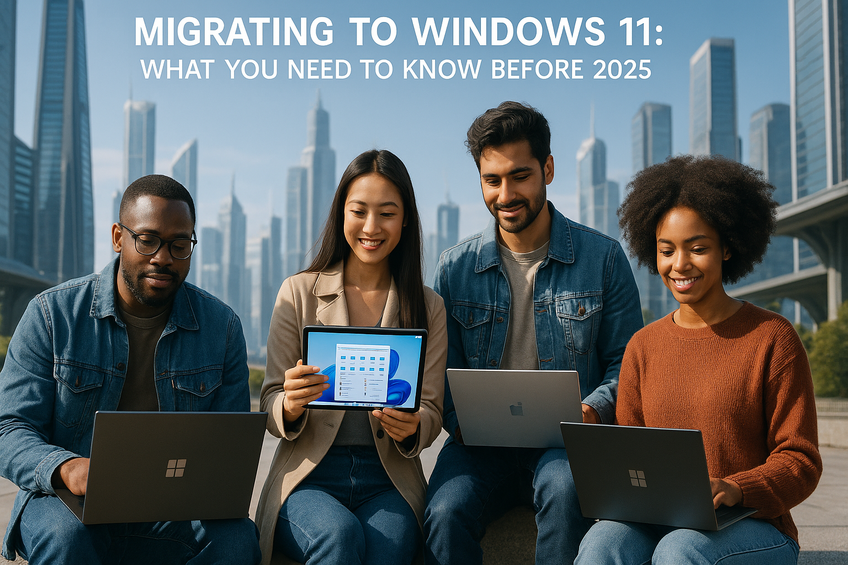Why Upgrade to Windows 11?
Windows 11 offers numerous enhancements over its predecessor, Windows 10, which is crucial for users as the end of support approaches in 2025. Notable features include a redesigned Start menu and taskbar that enhance user experience, allowing for streamlined multitasking with Snap layouts and Snap groups. Furthermore, the improved support for virtual desktops enables users to customize their workflow effectively. Microsoft has also integrated Microsoft Teams into the taskbar, underscoring the importance of remote connectivity in today’s work environment.
Preparing for the Transition
Transitioning to Windows 11 before the official end of Windows 10 support is critical to avoid potential risks associated with security vulnerabilities and compliance issues. Users can utilize Microsoft’s Migration Tool, which aims to facilitate an easier upgrade experience. This tool helps ensure that users can transition from Windows 10 to Windows 11 with minimal disruption, thus reducing the likelihood of downtime and the costs associated with technical support.
Minimum Hardware Requirements
To successfully upgrade to Windows 11, it is essential that users verify their hardware against the operating system’s minimum requirements. Key specifications include the following:
- Processor: A compatible 64-bit processor must have at least 1 GHz clock speed and 2 or more cores, with support for features such as DirectStorage [Source: Microsoft Learn].
- Memory: At least 4 GB of RAM is necessary for smooth operation [Source: Tech Community].
- Storage: A minimum of 64 GB of storage is required for installation, ensuring adequate space for system updates and files.
- Graphics Card: A DirectX 12 compatible graphics card with a WDDM 2.0 driver is essential for optimal performance [Source: Microsoft Learn].
- Firmware: The device must have UEFI firmware with Secure Boot capability, which is important for security.
- TPM: A TPM version 2.0 chip is also required to maintain system integrity and security.
Additionally, an internet connection and a Microsoft account are necessary to complete the setup for Windows 11 Home and Pro editions, highlighting the software’s reliance on connectivity for optimal use [Source: Microsoft Support].
Migration Strategies
Upgrading to the latest operating system can be challenging, especially for unsupported devices. Understanding the migration process, including available tools and methods for both supported and unsupported PCs, is key to a smooth transition:
- Migration Tools: For compatible PCs, the built-in Windows Migration Tool allows for seamless file and settings transfer between devices. Additionally, OneDrive backup solutions enable users to save and restore data easily during the upgrade process.
- Methods for Unsupported PCs: For unsupported devices, third-party applications like Macrium Reflect allow users to create backup images of their data, which can later be restored to a compatible system [Source: Windows 11 FAQ].
- Open-source Solutions: Tools like Flyby11 can help bypass certain hardware restrictions, aiding users in upgrading unsupported devices effectively.
Using these modern tools, both supported and unsupported PCs can effectively migrate to the latest operating system while maximizing functionality and ensuring data security.
Potential Migration Challenges
As with any upgrade, migrating to Windows 11 may present certain challenges that users should recognize early on:
- Hardware Compatibility Issues: Ensuring that all devices meet the hardware requirements for Windows 11 is critical. Organizations should perform a comprehensive hardware inventory to assess compliance [Source: Eclypsium].
- Application Compatibility: Many organizations rely on specific applications that may not be compatible with Windows 11. Testing applications in advance can help identify potential issues [Source: Numecent].
- Data Backup Concerns: Data loss can occur during any upgrade, hence implementing strong backup solutions is essential [Source: New Era Technology].
- User Training and Support: As employees adapt to the new OS, providing adequate training can reduce user friction and enhance the transition process [Source: Ivanti].
- Security Compliance: New security requirements in Windows 11 may necessitate updates to existing IT infrastructures to ensure compliance [Source: ControlUp].
The Future of Windows After 2025
October 14, 2025, marks the official end of Windows 10 support, emphasizing the need for users to transition to Windows 11.[Source: Microsoft Support] Post-2025, Windows 11 will receive ongoing support, including regular updates focusing on user experience improvements like enhanced document-sharing capabilities and a more intuitive interface [Source: TWiT].
For businesses that may require additional time before upgrading, options like Extended Security Updates for Windows 10 are available, although they come with costs and only delay the necessary shift [Source: ZDNet].
Sources
- Apporto – Windows 10 End of Support: Your Guide to Windows 11 Migration
- ControlUp – The State of Windows 11 Migration: Why Ready Isn’t Ready Enough
- Eclypsium – Windows 11 Migration: Hardware Driven Challenges
- Windows 11 FAQ – Migration for Unsupported PCs
- Ivanti – Windows 11 Migration Strategy
- Microsoft Learn – Windows 11 Requirements
- Microsoft Support – Windows 11 System Requirements
- Microsoft Support – Windows 10 Support Ends on October 14, 2025
- New Era Technology – Migrating to Windows 11: Overcoming Pain Points for Business Growth
- Numecent – Windows 11 Migration: Tackling the Application Delivery Challenge Before the Windows 10 Deadline
- Tech Community – Minimum Requirements to Run Windows 11
- Barreras IT – Migration Strategy Resources
- TWiT – Windows 11 Future Features
- ZDNet – Can’t Upgrade Your Windows 10 PC? You Have 5 Options and 2 Months to Decide